Patreon has been one of the most popular membership platforms for creators all over the world. So we decided to team up with our friends at Patreon to create a very powerful integration that lets you host members-only livestreams, hangouts, concerts and more.
With it, you can
- Host both patron-only and public livestreams
- Go live in the browser for multi-party video hangouts with your patrons & talk-shows.
- Stream in HD from encoders like OBS & Wirecast for online concerts & livestreaming events
- Simultaneously stream to Youtube, Facebook, Periscope, & more
Let me show you how it works.
Creating a crowdcast & connecting your Patreon account
Follow the steps here to create a new crowdcast event that's limited to just your patrons:
1 - Click the "New Event" button in the left nav to create a new event.
2 - Feel free to schedule your livestream at anytime or leave it as is if you want to go live in the next 5 minutes.
3 - Scroll down to "Access" and click on "Patreon"
4 - Click on "Connect my Patreon account" button.
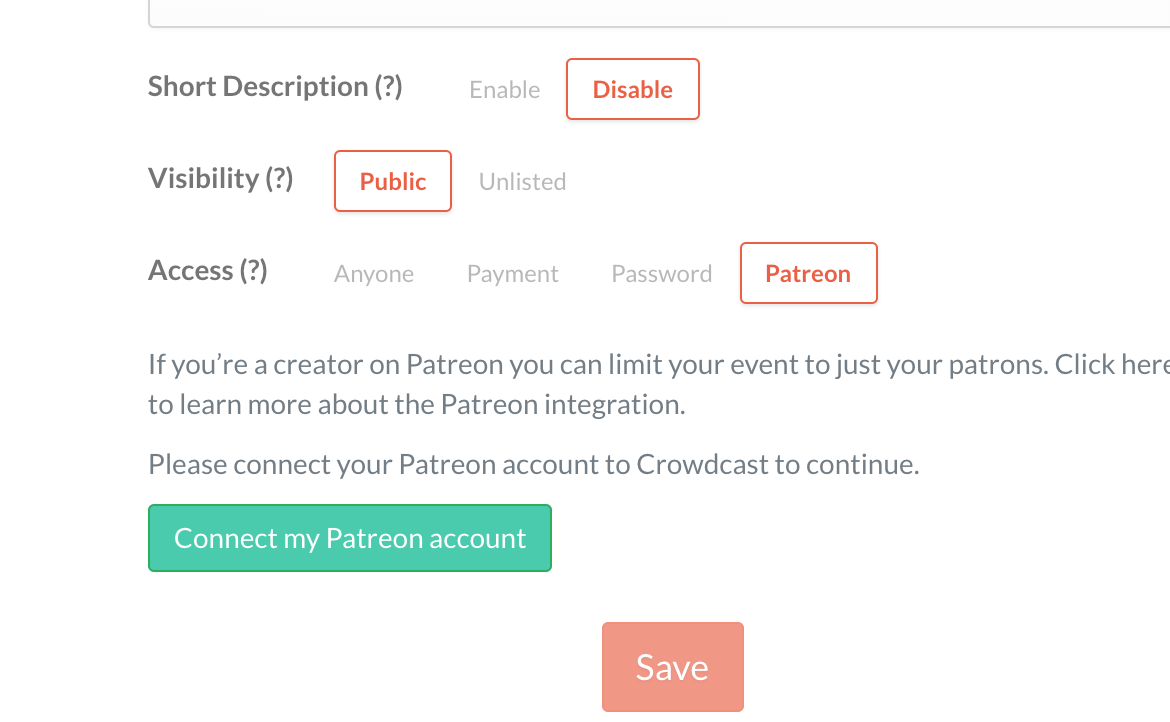
5 - Then you'll be prompted to login to Patreon in a new tab, once you do you'll see a message to connect your account. There, click "Allow".

6 - You'll be redirected to the Crowdcast Settings page but you can close that tab to return back to the new event tab to select which patrons can access your stream.

7 - Finally, click "Save" to create your livestream!
That's it! You've connected your Patreon account to Crowdcast and created your first patron-only livestream. 🚀
How to invite your audience
After you create your new crowdcast you'll be redirected right to it.
We try keep things really simple in Crowdcast. Hence, the crowdcast URL is the only URL you need to know about or share with anyone. Feel free to copy it from the browser's URL bar or click "Share" to copy it from there.
Once you have the URL, follow these steps to share it on your Patreon page:
1 - First create a new post, click "Livestream" and select "use Crowdcast".
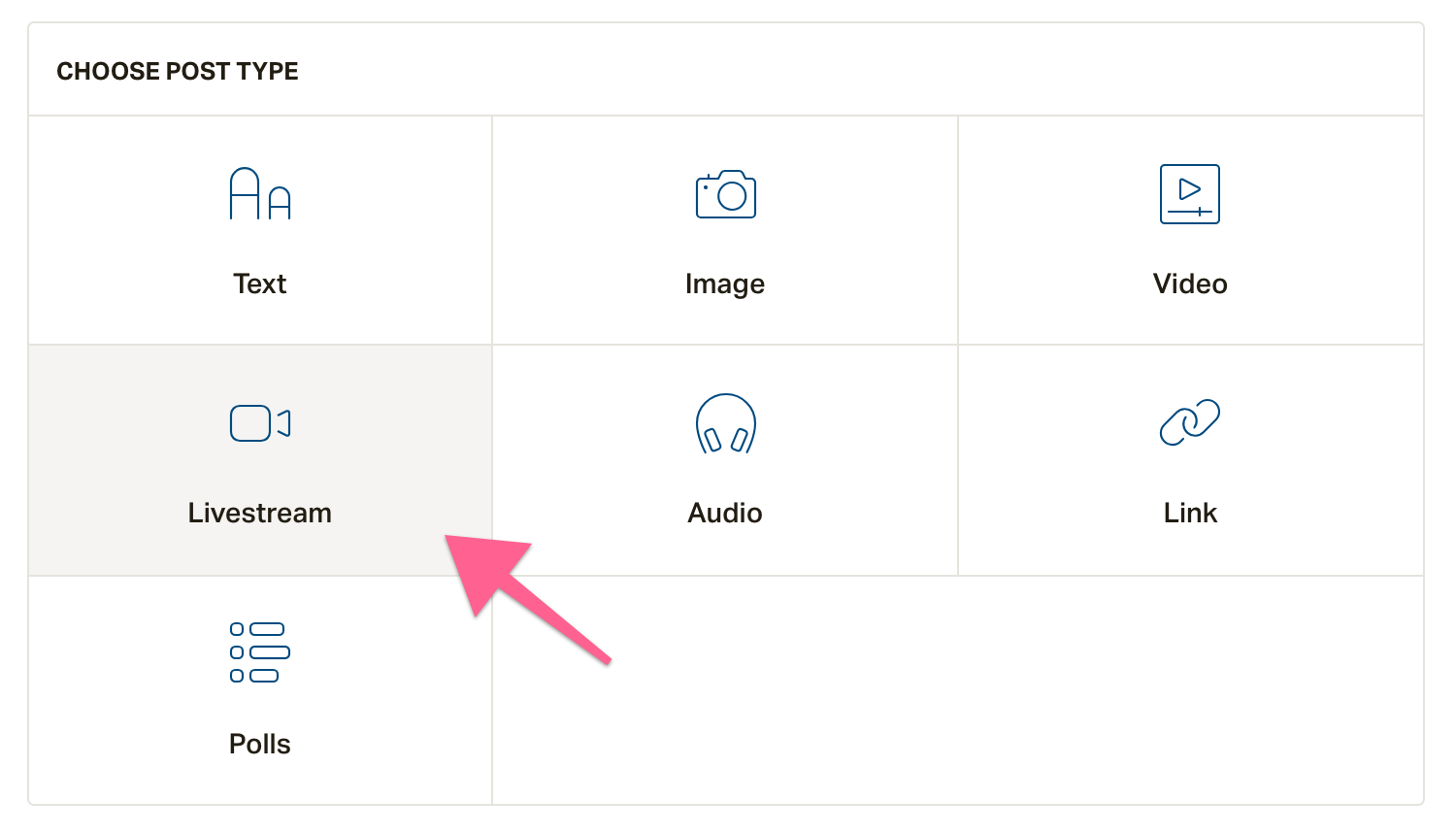
2 - Then paste your crowdcast URL in the input:
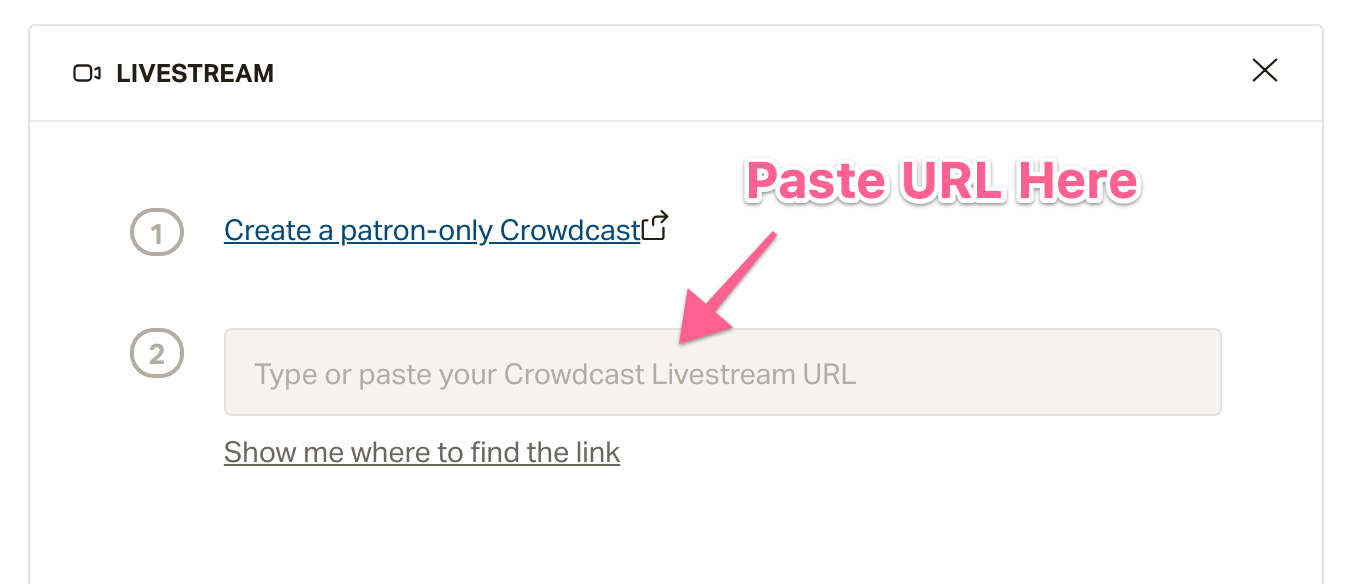
3 - Give your post a title and description as usual.
4 - Now in the "Who can see this post" section we recommend for most cases to choose "Public". Since we've already secured your crowdcast to just your patrons, anyone who is not your patron and sees this post will be prompted to become a patron in order to watch your livestream. This will help increase your patronage by showing more people that you have a patron-only livestream happening.
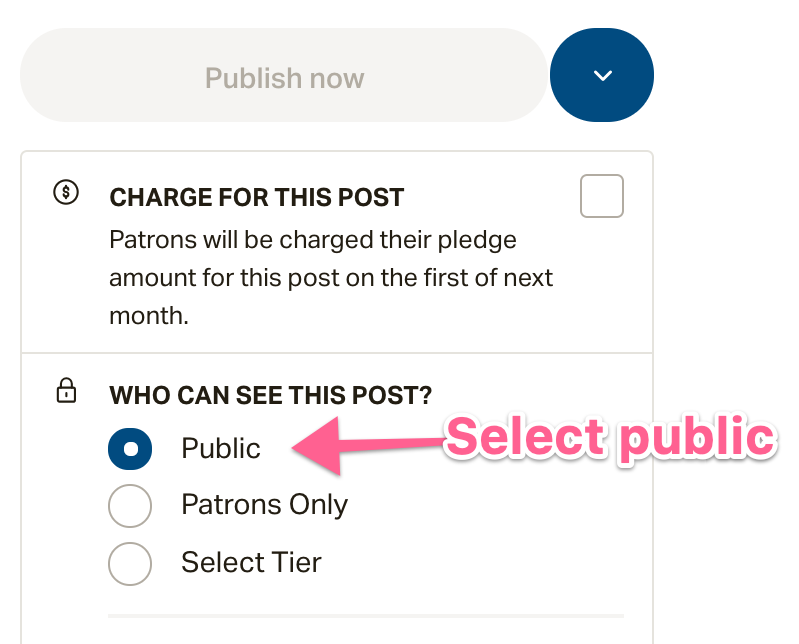
5 - Finally click "Publish now". No need to schedule the post since we've already picked when you're scheduled to go live in your crowdcast. This will allow your audience to register, invite others, and build excitement in your livestream long before you go live.
Congrats you've shared your patron-only crowdcast with your patrons!
You'll notice that there is a label next to the title of your crowdcast letting you know this livestream is limited to just your Patrons.
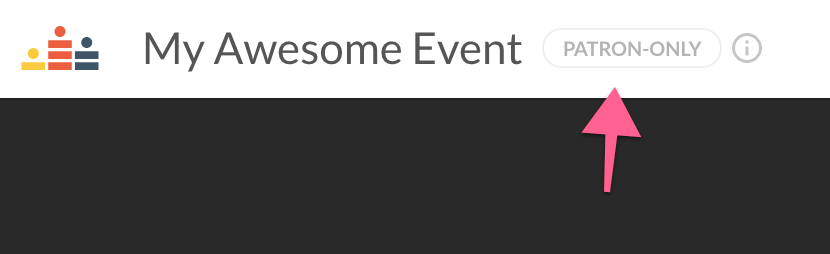
Because of this, you can also share your crowdcast link directly to places like Facebook, Twitter, Instagram and more. When people click on it, they'll be prompted to login with Patreon. Here is what they see when trying to join your livestream:

After they sign in with Patreon, if we detect that they're not on the correct membership level to access your crowdcast, we'll direct them to upgrade at your Patreon memberships page 🙌🏾
Done
That's it for now.
As you explore Crowdcast you'll see there are many more powerful features waiting for you to try to take your livestreams to the next level. Please checkout our docs to see all that's possible.
When ready to hop on to a plan and get a special discount for Patreon Creators by clicking here.
We at Crowdcast want to make it as seamless as possible for you to connect with the community that supports you. If you have any issues or suggestions please shoot us a message in the live support chat or email us at [email protected].

